How to join a Strategy Dynamics Webinar, using Join.me
Webinars run by Strategy Dynamics are managed using the Join.me online meeting facility.
You can join on the internet using either VOIP or phone for audio.
These are general instructions on joining a webinar. The Conference ID and timing will be
provided in joining instruction emails for each event.
To Join a meeting
- Open the link provided: generally this will be https://Join.me/sdlstrategy
If the screen displays a large "play" icon, click to download the plugin.
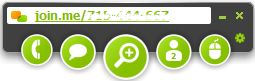 A small control panel should now be displayed at the top of your screen.
If the meeting is not yet open there will be a notice "Waiting for presenter".
A small control panel should now be displayed at the top of your screen.
If the meeting is not yet open there will be a notice "Waiting for presenter".
Note that the meeting consists of two parts - screen display and audio. Screen display is automatic
but you have to choose how to receive audio.
Joining the audio by telephone (Conference call)
- On the small control bar, click the "Phone" icon and select "join by phone"
- Select a conference number for your region (click the globe icon for additional
countries if needed) and call using the Conference ID when requested
(supplied with joining instructions in format XXX-XXX-XXX)
Joining the audio by internet (VOIP)


- On the small control bar, click the "Phone" icon and select "join by Internet"
- Select "Connect".
- If you cannot hear anything please check the Audio Settings (link under the Connect button).
If you continue to have problems with audio on an internet connection you will need to check your
speaker settings. We typically take questions by Chat so a microphone may not be necessary.
If still unsuccessful please try joining by phone. If this is not possible we will, where possible, make
a recording of the event available within a day or two and will advise subscribers where to find it.
For smaller meetings verbal discussion is possible. Note that if you have problems being heard then you should check
your microphone settings - on Windows this is the "Control Panel" - microphones are often defaulted to "Mute" but this may not
be obvious as e.g. Skype seems to be able to override this.

In the meeting
 Please tell us who you are, this helps when dealing with questions and also lets us know who was successful in joining.
Please tell us who you are, this helps when dealing with questions and also lets us know who was successful in joining.
- Click the person symbol on the Toolbar
- you should see yourself identified as “Viewer X”. Highlight this and type
your name.
To Chat with us during the webinar
- Click on the chat icon and type your message
- Select @All or a specific person from the dropdown list
- Note that "Christina" generally assists with technical issues
There is additional information on the Join.Me system on their website - see Join.me.